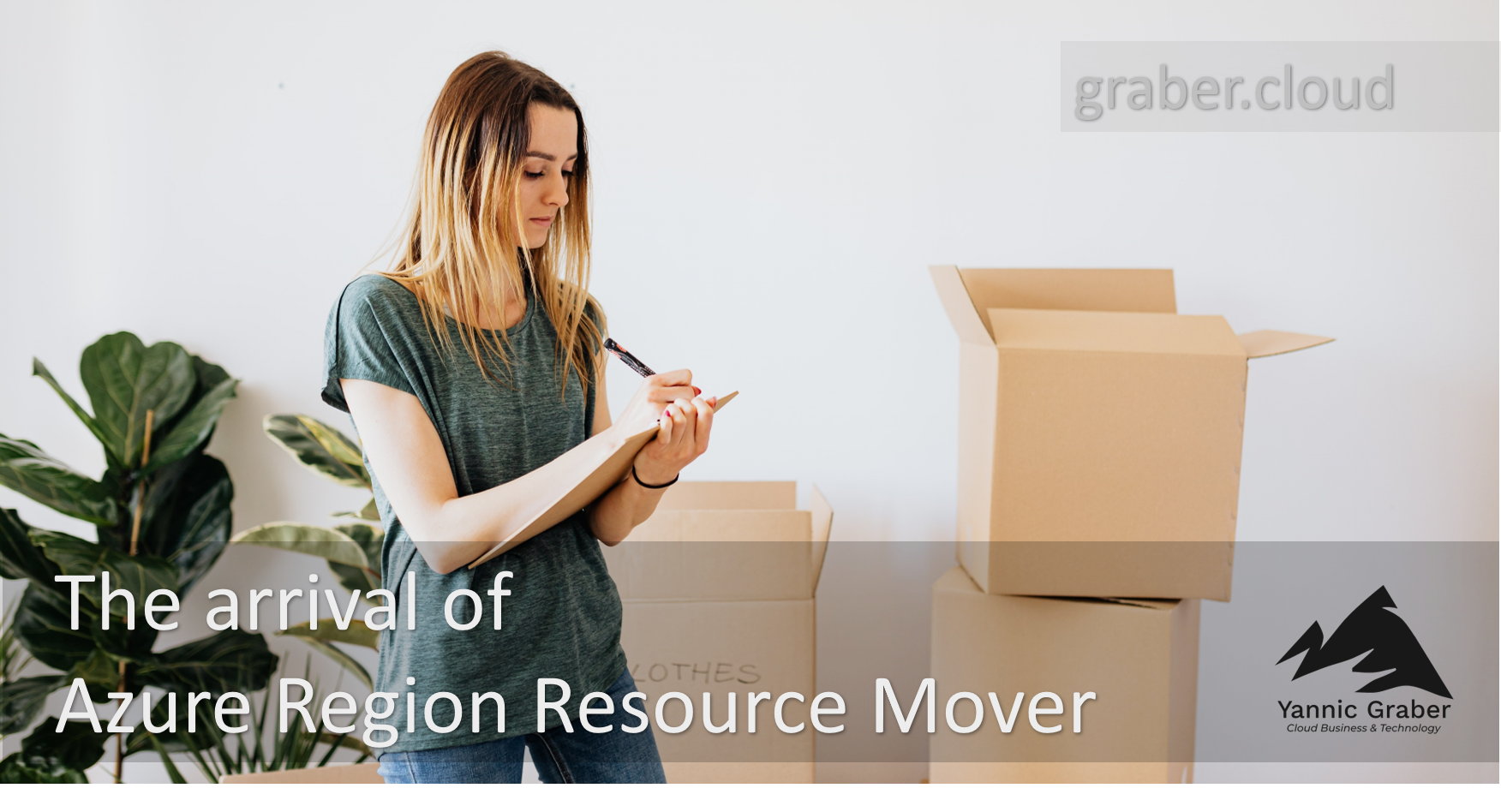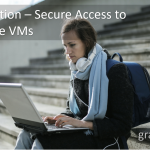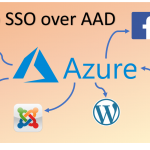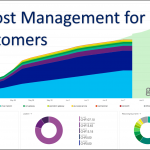With the Azure Region Resource Mover announced at Ignite 2020, you can move Azure resources to another region, as the name suggests. The service is now available in Public Preview mode. As Azure Advisor I was able to test the Region Resource Mover in February 2020 in Private Preview mode for you. Find out more about my first experiences and learn how easy it is to move your Azure resources to another region. It's time - the arrival of Azure Region Resource Mover.
Need for the Azure Region Resource Mover
Microsoft has distributed most data center regions among the hyperscalers around the globe. Microsoft is constantly announcing new regions and making them available. So it came that more and more companies wanted to change region because Microsoft opened a closer, more suitable region. Until now, this was only possible with a data migration. Since you could not move resources, you had to create new ones in the target region. So the migration of data and content took place in the traditional way. This involved a lot of effort and costs. So is it worth the effort to move to a more suitable, new region or is the effort disproportionate? This dilemma of the Azure regions is a thing of the past with the Azure Region Resource Mover for various services.
Procedure for moving resources to another region
Since the Private Preview, where I tested the Azure Resource Move for the first time, a lot has happened. At that time I had to create an Azure Move project and select the resources for the migration with a wizard. The process worked, but I found it not very intuitive. Fortunately, this is already much better solved today. Did my feedback have an influence on it? According to the answers I received, I can say that Microsoft's product groups seem to take feedback seriously and appreciate it. A demo of the preview can be found in the following How-to video in addition to the description below.
Selecting the Azure resources to be moved to another region
You no longer have to create a Move project manually and the process has become more intuitive. You can start it directly from the resource or resource group itself. Select all the resources you want to move and click on "Move" and "Move to another region" in the upper right corner.
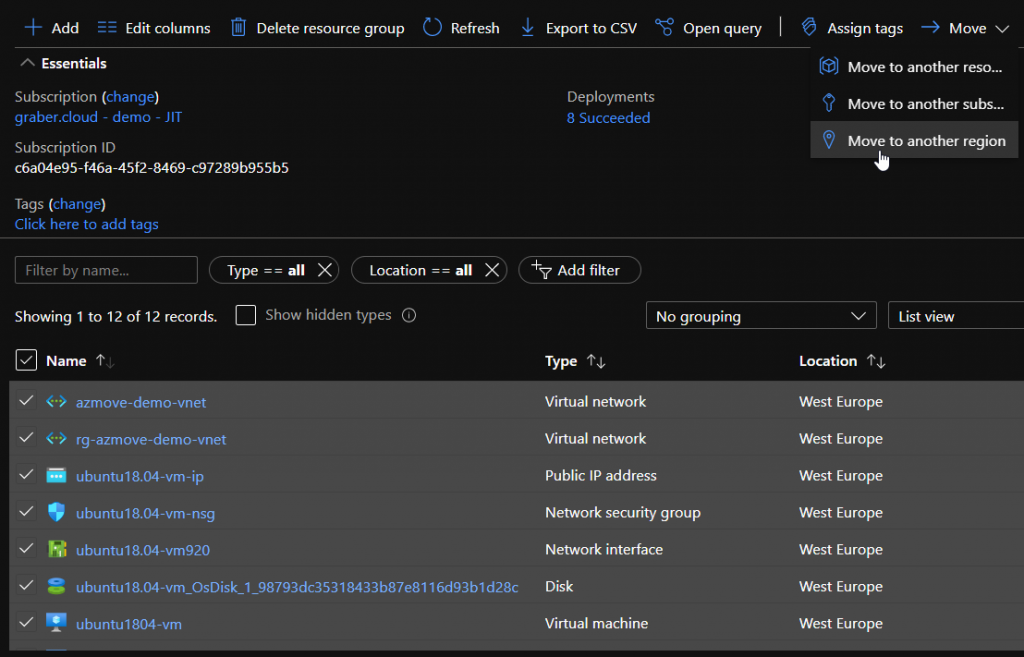
Note: If you also select the discs, an error still appears today that this resource does not support moving. But you don't have to worry about that, because the discs are replicated automatically anyway. So you can continue without any discs. I have already reported this behavior to Microsoft and requested a note in Microsoft Docs.
Once you have added the resources, they will appear in the "Azure Resource Mover" service.

Identify dependencies
Azure resources are strongly interlinked via the Azure Resource Manager. The existing limitations that certain linked resources must be in the same region still apply. For example, a VM is dependent on the assigned network. So if you want to move resources to another Azure region, you must also move its dependencies. The "Azure Resource Mover" service helps you to automatically determine these dependencies at the push of a button. If further dependencies are detected, you can add them directly to the "Azure Resource Mover" service.
Move resources to the desired region
Now that you have identified and added all the dependencies, you can start moving resources effectively. It is important to understand that this is not an effective moving to another region. Rather, the resources in the new region are automatically recreated. This is achieved by means of "Azure Site Recovery" among other services. Below are the steps in order as you "move" resources to the new region.
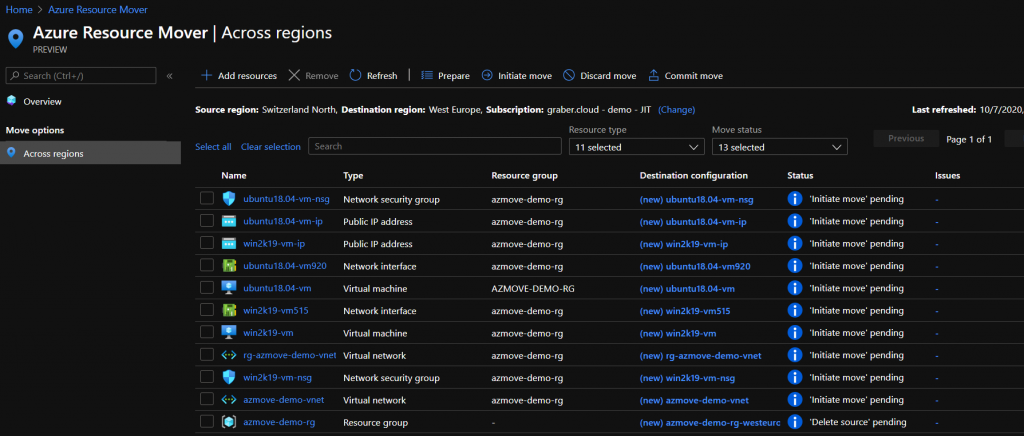
- Prepare
First you prepare your environment for moving. Essentially, this is where you generate the necessary ARM templates and then create the necessary support resources in the background (for example "Azure Site Recovery", & "Storage Account"). The replication of the VMs starts. - Initiate Move
With this step you start the resources in the target region. This is the actual move, but it is not considered to be definitive. You can check your systems in the target region and test them using your test protocol. - Commit Region Move
If the moved systems have successfully completed your test protocol, you can confirm the successful replication of the resources by clicking the "Commit move" button. But what if you are not satisfied with the move or you just wanted to do a test? With "Discard move" you can undo the move. - Delete source resources
Once the new region is operational as desired, you can delete the source resources in the former region. You have to do this manually, but it is very important from a financial point of view. If you do not delete these Azure resources, you will still be charged for them.
Tip: Often the resources to be moved are grouped together in specific resource groups. If this is the case and your resource group does not contain any other resources, the easiest way is to delete the whole resource group directly. - Delete support resources
The supporting resources created in step 2 are also not automatically deleted. If you are sure that you no longer need them, you can delete them. Again, it is best to delete the whole resource group that was created automatically. In this way you avoid that resources are forgotten when you delete them and you still have to pay.
Supported services for Azure Resource Mover
The Azure Resource Mover is currently still in public preview. At this time, the Mover does not support all Azure Services for a change of region. Whether this will be the case, if all Azure Services will be supported, I may doubt. Nevertheless, I am of the opinion that the service already supports the moving of the probably most essential Azure Services. The following is a list of the already supported services.
- Azure VMs and Disks
- Network interface
- Availability sets
- Azure virtual networks
- Public IP
- Network Security Groups (NSG)
- Internal Loadbalancer
- External Loadbalancer
- Azure SQL Databases and elastic pools
Conclusion
For a long time, the community demanded that resources can be moved from one Azure region to another Azure region. With the Azure Region Resource Mover, Microsoft has done this quite well. There are still several points where I would like to see improvements. But the service has only been released as a public preview and will probably be improved in the future. Especially when it comes to cleaning up and deleting the source resources and supporting resources I wish for that. But if you take a detailed look at the service before moving, it already serves its purpose very well.
Sources:
https://docs.microsoft.com/en-us/azure/azure-resource-manager/management/move-region
https://docs.microsoft.com/en-us/azure/azure-resource-manager/management/region-move-support