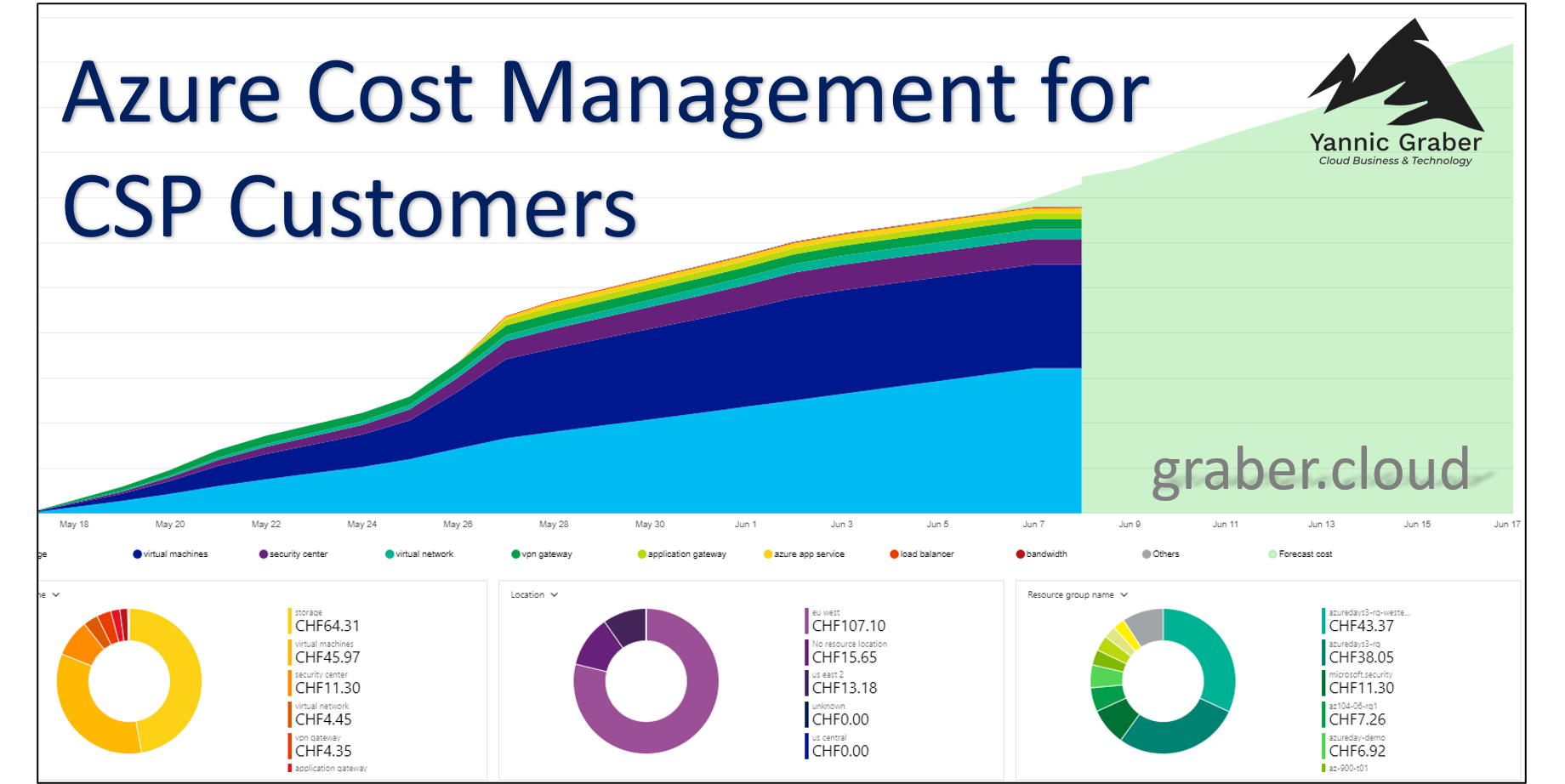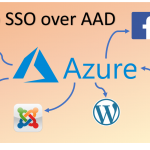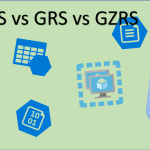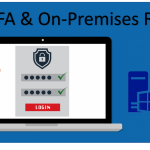Azure Cost Management has already been available for Microsoft Cloud Solution Provider (CSP) since the end of 2019. This means that a CSP can view the costs incurred for the purchased Microsoft Cloud Services directly in the Azure Portal. The customer, on the other hand, has no access by default. The following is an explanation of how to activate Azure Cost Management as a CSP for a customer, what the requirements are and what restrictions currently exist.
Prerequisites
In order to activate Azure Cost Management for a CSP customer there are only a few requirements you need to fulfill.
- You are an active Microsoft CSP Tier-1 Partner
- If you are a Microsoft CSP Tier-2 Partner, your distributor must do this for you. So you have to contact them (with these instructions) and ask for the setup.
- You have access and administrator rights to the CSP area in the Microsoft Partner Center (PAC)
Procedure to activate Azure Cost Management for CSP customers
Azure Cost Management can be activated very easily for your customer. But the steps have to be done for each customer. As far as known, there is no possibility to activate Azure Cost Management directly for several customers. The following is a step-by-step guide.
- Log in to portal.azure.com. Use your administrator access from Microsoft PAC.
- Then search for "Cost Management + Billing
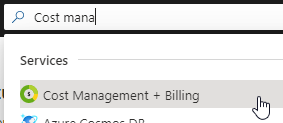
- If you are logged in with the correct user, you will see the menu item "Customers" on the left side under "Billing". Search for the customer in the search field and then select the desired customer.
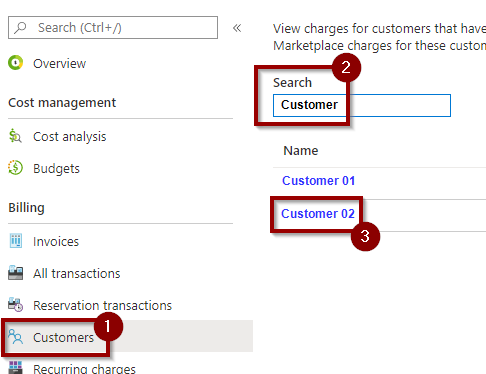
- Now you are in the overview of the Azure Cost Management of the specific customer. Under "Settings" select the item "Policies". There you can activate and save the Azure Cost Management for the customer using a switch.
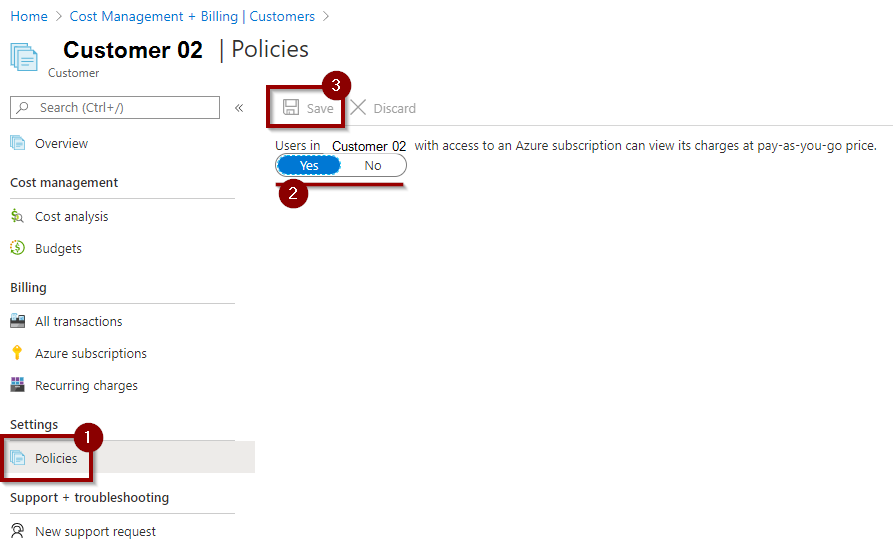
Once you have successfully activated Azure Cost Management for the customer, it will take a moment before something is actually seen from the customer's perspective. So if the customer does not see the costs directly in the first few hours, they will simply have to be patient a little longer. Afterwards the customer will see the costs displayed.
ATTENTION: The costs are always shown as Pay-as-you-go (PAYG) and thus correspond to the public list price as shown in the Azure Pricing Calculator. A user-defined price list cannot be applied at the time of publishing this blog post.
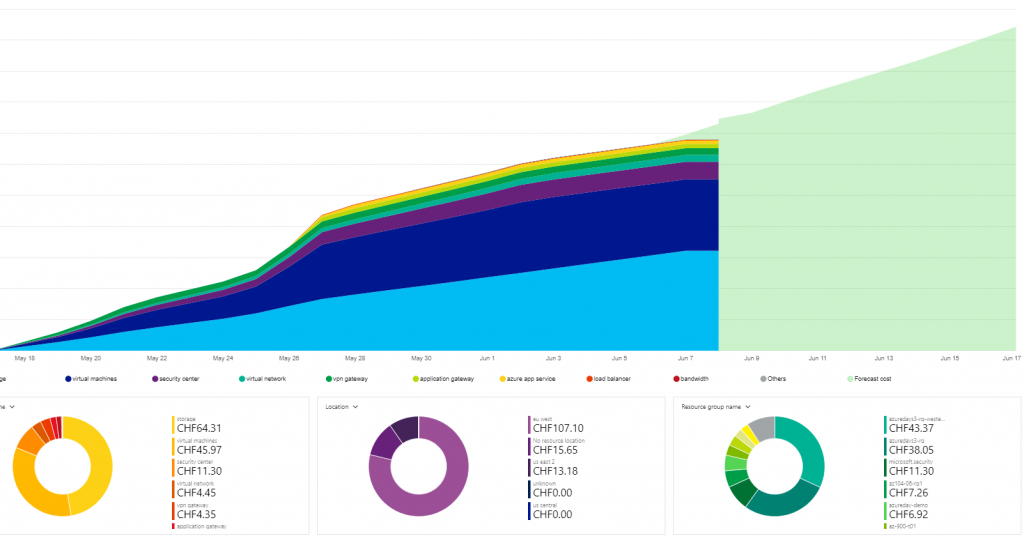
Useful functions of Azure Cost Management
Azure Cost Management is already familiar to many from other offerings (not CSP). For example from an Enterprise Agreement (EA) or, in the case of an Azure subscription, directly via credit card (PAYG). They therefore already appreciate the added value of Azure Cost Management. For CSP partners and customers, Azure Cost Management now also offers these useful functions. The most important functions are listed below.
Setting budgets
Azure Cost Management enables budgets to be set. These budgets can be set by the CSP partner per customer or subscription, or per resource group. There are also filter options available so that even more complex budget constructions can be mapped. However, it is recommended to start with a simple construct and to gain experience.
The set budgets can be valid over different time periods. Specifically, the options are available monthly, quarterly or annually. You can also configure an alert by e-mail. As an example when 80% and 100% of the set budget is reached.
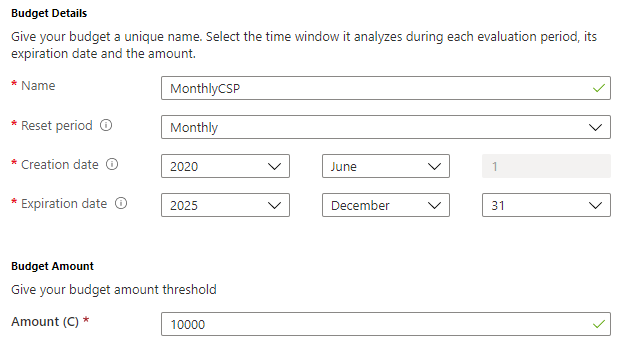
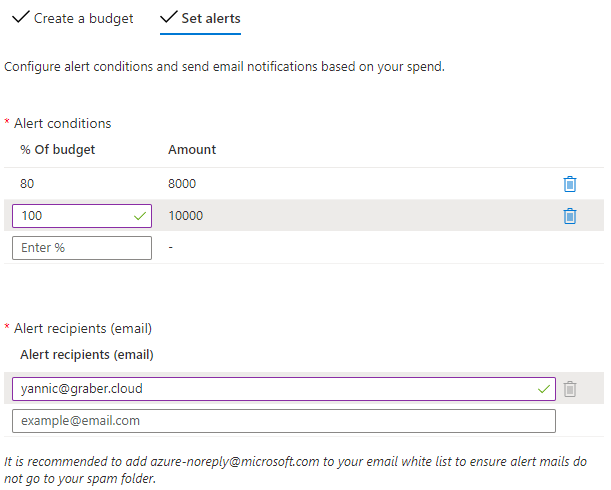
Explicit cost assignment
Azure Cost Management for CSP customers also helps to clearly assign costs. Depending on how the Azure environment is structured and designed, the allocation can take place via tags, subscription or resource groups. If possible, it is recommended to achieve this on the basis of tags. Simply use a tag as an example with the name "costcenter". Make sure that you set the tag for all necessary resources. Ideally, you should enforce this directly with an Azure Policy. In Azure Cost Management you can then group by this tag. This gives you an overview of which costcenter directly causes which costs.
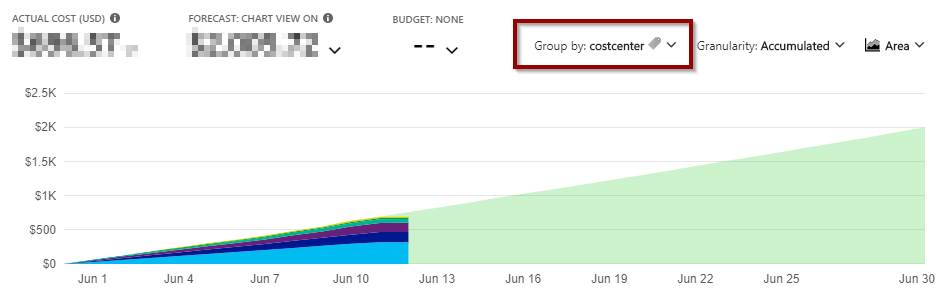
Automate cost report
Costs should be controlled as a process on an ongoing basis and not just sporadically. In addition to the budget alerts, you can also automate the cost report. The report then saves Azure to an Azure Storage Account, in this example weekly.
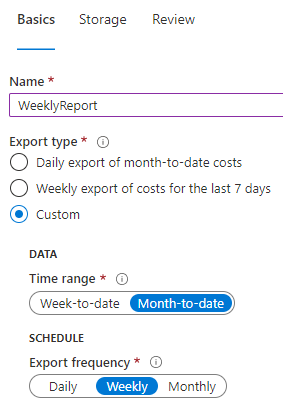
Ongoing monitoring enables us to ensure that Azure resources are used cost-effectively. If necessary, this allows you to reduce costs and maximize the benefits. Take advantage of Azure's scalable services to achieve an optimal cost/benefit ratio.
Limitations of Azure Cost Management for CSP
Azure Cost Management for CSP customers currently still has a few limitations.
As already mentioned, only CSP-Tier1 partners can have certain settings. CSP-Tier2 partners are dependent on their distributor. However, once the rights have been assigned by the distributor, this restriction is already removed and therefore carries a relatively low weight.
At the time of writing this article, there is no possibility to define own prices. The CSP customer sees the public list prices of Microsoft, no matter which price he has agreed on with the CSP reseller. However, own price lists should be supported in the future. It is not known when this will happen.